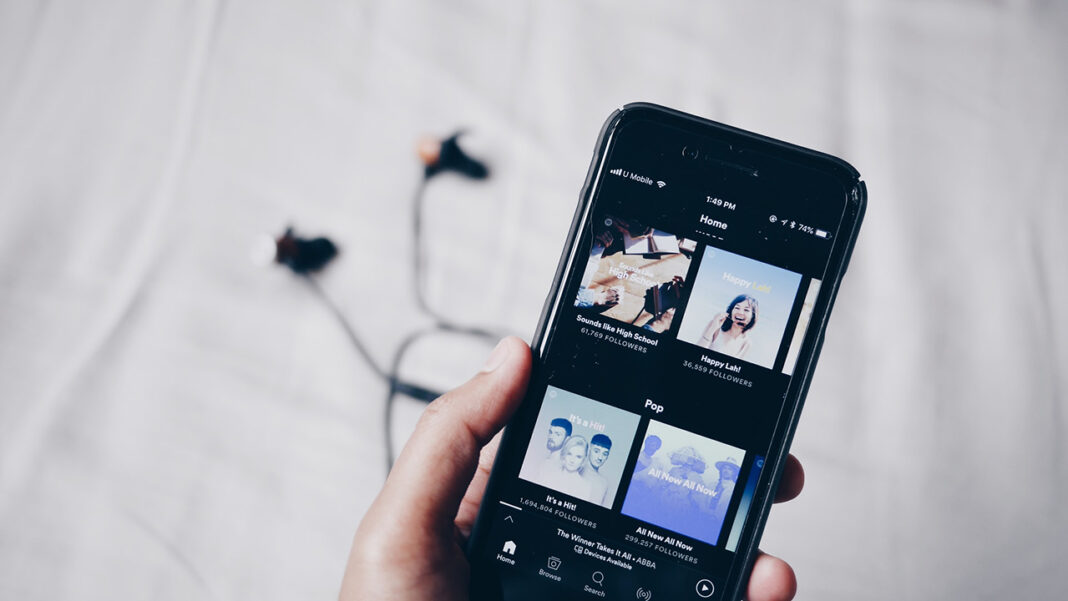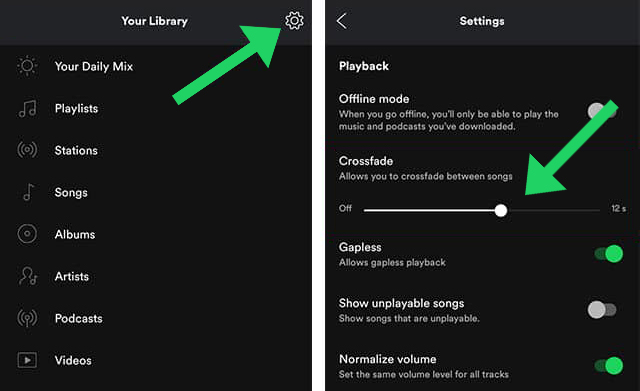If you’ve ever listened to a playlist on Spotify, you’ve probably noticed how songs don’t always transition seamlessly. Sometimes the next song will start playing immediately after the previous one without any break. It can be jarring and unpleasant for listeners. If you want to take listening sessions from enjoyable to sublime, one tip is to crossfade between them.
You don’t need to have signed up for a subscription to use this feature.
What Is Crossfading?
Crossfading is a technique used to reduce the abruptness of transitions. It gradually overlaps audio tracks by fading out the first track at its end and blending in the second, thus eliminating any noticeable jump. The overlap results in two sounds switching play seamlessly. Much like when you crossfade video clips in Adobe Premiere Pro.
With Spotify’s crossfade feature, you can overlap the tunes in your playlist by as little time as one second or as much time as twelve seconds. It will depend on your taste and preference.
Crossfading feature is so powerful that it can influence the listener’s emotions. Live DJs use the same technique in clubs and concerts. It is highly practical, especially if you love listening to playlists on Spotify.
How To Set Spotify to Crossfade Between Songs Like a Live DJ
Spotify has made it extremely easy to set up crossfades on the app. You don’t need editing skills like Adobe Premiere Pro or Adobe Audition to blend songs seamlessly without gaps. This article will outline the step-by-step process of enabling this feature and customizing it to fit your needs.
All the steps are easy to follow.
How To Set Up Spotify Crossfades on Your Computer
- The first step is to open your Spotify App. Next to your account, you will see an arrow pointing downwards. Click it.
- Please navigate to the settings option on the pop-up window and click it.
- In the new window, navigate to playback. The switch next to it is always off by default. Click it to enable crossfade.
- After the crossfade playback has been activated, a slider appears on the screen. Adjust it to set your preferred time of overlap. It can fall anywhere between zero and twelve seconds.
- That’s all! You can now enjoy your optimized playlists.
How To Set Up Spotify Crossfades on Your Smartphone
- On the latest version of Spotify, navigate to the Your Library tab.
- On the top left corner, click your username icon.
- Scroll down to playback.
- Right below playback, you will find a crossfade slider. It’s well labeled and impossible to overlook. The slider is off by default, corresponding to zero crossfade time.
- You can adjust it to enable overlap between your audios in a playlist. Like the computer feature, you can set your overlap time to anywhere between zero and twelve seconds.
- You are now good to go!
It’s worth mentioning that this method does not work on Spotify’s web player. You need to download the app either on your computer or smartphone to enjoy the experience.