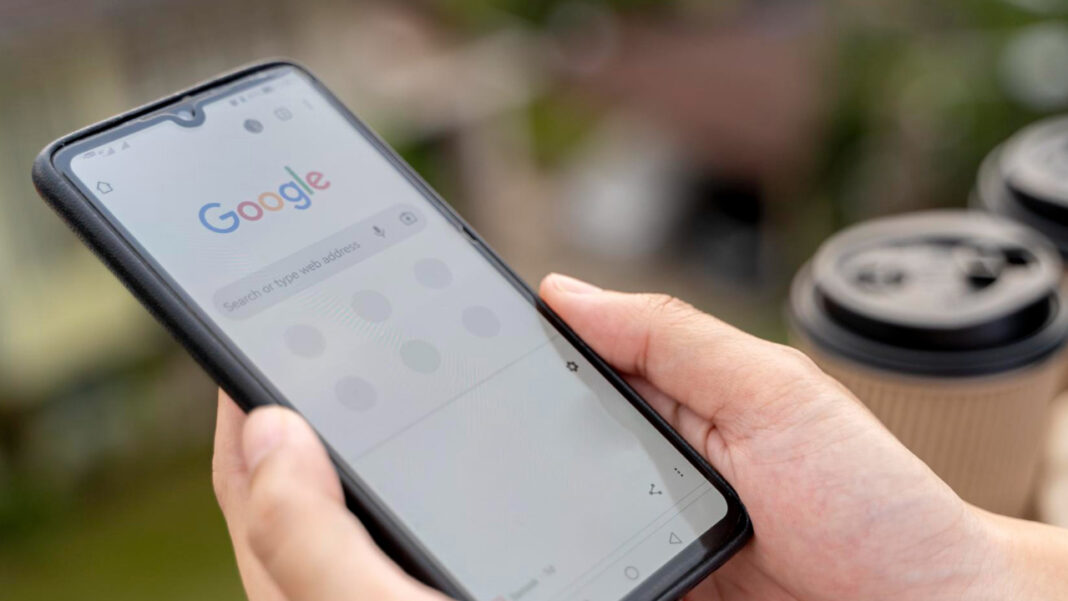Google Assistant offers convenience and assistance for many, but it might not be everyone’s cup of tea. If you’re looking to delete Google Assistant from your life, this article will provide you with all the necessary steps and knowledge to do so.
Understanding Google Assistant and its Implications
Before diving into the deletion process, it’s crucial to understand what Google Assistant is and the implications of removing it entirely. Google Assistant is an artificial intelligence-powered virtual assistant developed by Google. It provides a seamless way for users to interact with their devices using voice commands, offering personalization and mobile support in various areas such as:
- Search and information retrieval
- Task management and reminders
- Smart home device controls
- Media and entertainment
What’s important to note is that deleting Google Assistant doesn’t mean getting rid of Google completely. Even after deactivating or deleting the Assistant, you’ll still have access to other features like Google Search, Maps, and Drive when signed in to your Google Account.
Method 1: Deactivating Google Assistant on Your Device
If you prefer to stop using Google Assistant without entirely erasing your interactions or data, consider deactivating it. Here’s how:
Deactivating Google Assistant on Android Devices
- Open the Google app on your phone.
- Tap on the “More” tab found at the bottom-right corner of the screen.
- Select “Settings.”
- Choose “Google Assistant.”
- Scroll down and tap on “General.”
- Toggle off the button next to “Google Assistant” to deactivate it.
Deactivated, Google Assistant will no longer respond to voice commands or provide personalized services. However, your data and activity history will remain on Google’s servers.
Deactivating Google Assistant on iOS Devices
For iPhone users, the process is slightly different:
- Open the Google Assistant app on your iPhone.
- Tap on your profile icon in the top-right corner of the screen.
- Select “Assistant” from the menu.
- Under “Assistant devices,” tap on “Phone.”
- Toggle off the button next to “Assistant” to deactivate it.
Once you complete these steps, Google Assistant will be deactivated on your iPhone.
Method 2: Deleting Your Google Assistant Activity
If you’re concerned about privacy and want to erase your interaction history with Google Assistant, follow these steps:
Delete Specific Activities
- Sign in to your Google account on your web browser.
- Go to the “My Activity” page by visiting this URL: https://myactivity.google.com/myactivity.
- Scroll through your activity and select the specific interactions you’d like to delete by clicking the three-dot menu symbol next to each one.
- Click on “Delete.”
You can also search for specific activities using the search bar at the top of the My Activity page.
Delete Activities by Date Range or Product
To delete activities within a certain time frame or related to a particular Google product, follow these steps:
- Visit the My Activity page while signed in to your Google account.
- Click on the three-dot menu symbol in the top-right corner of the screen and select “Delete activity by.”
- Select a date range or choose “Custom” to enter a specific time frame.
- Choose “Assistant” from the “All products” dropdown menu.
- Click on “Delete.”
Note that once you delete any data, it cannot be undone.
Method 3: Deleting Your Entire Google Assistant Data
If you want to remove all traces of your interactions with Google Assistant, follow these steps:
- Sign in to your Google account on your web browser.
- Access the My Activity page: https://myactivity.google.com/myactivity.
- Click on the three-dot menu symbol in the top-right corner of the screen and select “Delete activity by.”
- Select “All time” as the date range.
- From the “All products” dropdown menu, select “Assistant.”
- Click on “Delete.”
This action will permanently erase your entire Google Assistant activity history.
Final Thoughts
In conclusion, deleting or deactivating Google Assistant is achievable through various methods depending on your goals. Whether you’re seeking to enhance privacy, reduce distractions, or simplify your digital experience, this comprehensive guide has provided you with the necessary steps to reach your ultimate objective.