If you own an Apple watch and suddenly find it not turning on, there can be several reasons behind this issue. Before panicking or heading to the nearest Apple store, take a deep breath and follow these troubleshooting steps that might just help revive your device.
Inspecting Your Apple Watch’s Physical Condition
Begin by giving your device a thorough visual inspection. In some cases, physical damage such as cracked screens, damaged buttons, or water exposure can cause an Apple watch to stop functioning correctly or refuse to turn on.
On top of external issues, you may also want to inspect your charger and charging cable for any signs of fraying, cracks, or other damage. A faulty charging setup can prevent your Apple watch from turning on simply because it isn’t receiving enough power. After eliminating the possibility of physical damage, proceed to troubleshoot potential software problems.
Charging-Related Issues with Your Apple Watch
The first thing that comes to mind when a gadget won’t turn on is its battery. There are several aspects to consider regarding your Apple watch’s charging performance:
- Verify if your device has sufficient power: Try connecting your Apple watch to its charger and let it charge for at least 30 minutes. Sometimes, even if the device seems lifeless, it simply needs more time on the charger to gain enough power to start up.
- Check if your charging cable is connected properly: Gently push the connectors on both ends of the cable to ensure a proper connection between your Apple watch and its charging source. Also, make sure no debris or dirt is obstructing the cable connections.
- Examine the charging source: Issues may arise if you’re using a third-party charger or a damaged power adapter. In this case, try connecting your device to an official Apple charger and observe any changes in charging performance.
Performing a Force Restart on Your Apple Watch
If your watch still doesn’t turn on after verifying charging issues, you might want to perform a force restart, which is designed to eliminate minor glitches and software problems.
- Press both the Digital Crown and side button simultaneously until the Apple logo appears.
- Keep holding the buttons for at least 10 seconds or more.
- Once you see the Apple logo, release both buttons, and wait for your watch to reboot completely.
Note that a force restart will not erase any data from your watch, so you don’t have to worry about losing important information in the process.
Contacting Apple Support for Assistance
If your Apple watch remains unresponsive even after trying these solutions, it’s time to reach out to Apple support. The company’s trained professionals will be able to provide further troubleshooting steps or possibly schedule an appointment at an authorized service center. Remember that attempting to fix a hardware issue yourself can void your warranty, making it crucial to seek professional assistance when needed.
Taking Preventative Measures for Future Occurrences
Preventing similar issues in the future starts with maintaining excellent care of your Apple watch. Here are some tips to keep your device running smoothly and avoiding malfunctions:
- Avoid exposing your watch to extreme temperatures: Prolonged exposure to extremely hot or cold environments can affect your watch’s battery life and overall performance. Keep it in moderate temperature conditions whenever possible.
- Charge your device regularly: Instead of waiting for the battery to become fully depleted, charge your Apple watch when its battery level goes below 50% – this habit will help prolong its battery life in the long run.
- Perform software updates: Ensure that your watch is running the latest version of its operating system, which may include bug fixes and stability enhancements.
- Clean and maintain your watch: Regularly clean your Apple watch and its components, such as bands, connectors, and charging devices. A gentle wipe with a lint-free cloth might be enough to remove dust and debris that could prevent proper functioning.
In Summary
An unresponsive Apple watch doesn’t automatically signify a major hardware fault. By inspecting your device’s physical condition, verifying charging-related issues, and performing a force restart, you might be able to revive your otherwise lifeless watch. However, if none of these tricks work, don’t hesitate to contact Apple support for further assistance and keep an eye on preventative measures to avoid recurring issues in the future.