Roblox, an incredibly popular game platform, grants users countless opportunities to socialize with friends and strangers alike. However, sometimes there might be a desire for more privacy in your conversations. Here’s how you can keep conversations private by engaging in one-on-one chats while playing Roblox.
Step 1: A Primer on Friendships
Having private conversations tends to work best with people you know well or have virtual bonds with – this is where friendships come into play! Before delving into how to send direct messages on Roblox, let’s briefly discuss how to become friends with someone.
Adding a Friend in Roblox
- Visit a player’s user profile by searching or clicking their username anywhere it appears within the game.
- Select the “Add Friend” button located right below their avatar.
- Wait for them to accept your friend request!
Note: Players who already share a mutual friendship will automatically appear in your Friends list, accessible from your user profile.
Step 2: Navigate to Your Chat Interface
Now that we’ve covered the basics of friendships and accessing the Friends list, let’s move to privately messaging another player. To initiate a chat conversation, follow these steps:
Desktop Version
- In the top-right corner of the webpage/launcher, select the Conversations icon—it looks like two overlapping speech bubbles.
- Upon clicking the icon, you should see every ongoing conversation displayed, as well as your existing Contacts.
- If you’d like to add new Contacts, click the “+ New Chat” button and search for friends by using their username.
Mobile App Version
- Tap the “…” icon at the bottom-right corner of your Roblox mobile app.
- Select “Chats” to view ongoing conversations or start new ones by tapping on “+ New Chat“.
- Search for a friend’s username, select them from the list below, and tap “Start Direct Message”.
Step 3: Carry Out Your Private Conversation
With your chat interface established, initiating and engaging in private conversations becomes seamless. Have a look at these tips to help you along the way:
Sending Messages
To send a message in either Desktop or Mobile versions, simply type your text into the designated input area and hit ‘Enter’ on your device. Alternatively, you can also click the “Send” button or its equivalent arrow within the mobile app.
Managing Notifications
You’ll receive notifications whenever someone direct messages you while playing Roblox. Customize these settings to better suit your preferences:
- In ‘Settings’, head to the ‘Privacy’ section.
- Adjust selections for ‘Who can Message me’
- Choose desired options ranging from All Users to Friends or No One.
Remember: Modifying notification settings will also impact other aspects of communication in Roblox such as: invitations, party chats, game suggestions, etc.
Putting Conversations on Hold
Should you find yourself overwhelmed or needing to focus on gameplay, rest assured that your private chats remain accessible even after putting them on hold.
Finding Previous Conversations
If you happened to close a chat or need to revisit a previous conversation, all ongoing direct messages can be found within the Chats page. Simply recall steps mentioned earlier under “Step 2: Navigate to Your Chat Interface”!
Express Yourself via Emojis and Words Alike
Your private conversations with friends in Roblox are enhanced by visual help from emojis! Don’t shy away from incorporating those into your messaging style for vivacious interactions with your friends.
A Few Tips to Keep You Safe While Private Messaging
Having fun on Roblox not only involves forming connections through private conversations, but also maintaining online safety throughout. Here are some suggestions:
- Avoid sharing personal information such as real name, age, password, email address, or location.
- Resist pressure to engage in inappropriate activity or conversation—contact an adult or report if necessary.
- Set restrictions on communication settings for added peace of mind.
Always remember: Being conscious of natural online practices warrants a safer environment for everyone involved. So have a blast while chatting safely on Roblox!