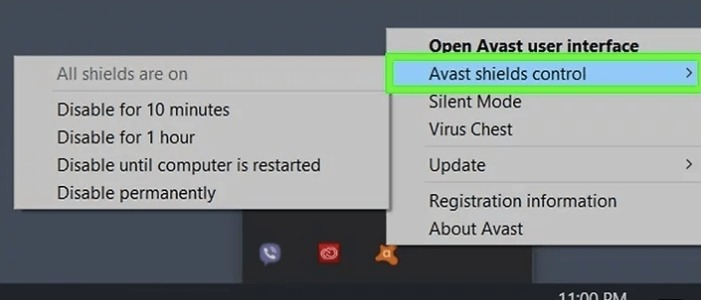In recent years, the number of malicious cyber warfare attacks has been increasing exponentially. As such, it is essential to equip yourself with a reliable antivirus like Avast. It comes with a range of features that offer great protection against potential internet threats and other dangers. Whether you use the full or free version, you know that your device is safe in its hands.
However, having too many things running in the background can be detrimental to your productivity and cause serious disruptions to your computer’s operating system. To avoid this problem from occurring, learning how to disable Avast should be a priority. We will show you how to turn off Avast antivirus entirely or just partially so that you can still reap all of its benefits without having any negative effects on your device.
How to turn off Avast Antivirus ?
Steps to temporarily disable Avast antivirus :
- Open the Avast program and look for the “Settings” tab.
- Under Settings, select the “Troubleshooting” option.
- Check the box next to “Disable temporarily” and confirm by clicking “OK” at the bottom of the window.
- Close out of any open windows and reboot your computer to ensure that Avast is successfully disabled.
- To re-enable Avast, navigate back to “Settings” > “Troubleshooting” and uncheck the “Disable temporarily” box before confirming with “OK”.
- Restart your computer again after making any changes to finalize re-enabling Avast Antivirus for full protection again!
Disable Avast from Shields Control
Disabling Avast antivirus from Shields Control is relatively simple. Firstly, open the Avast user interface and select Shields Control.
Here you will find the option to turn your protection off. Once selected, a confirmation message will appear stating that the Avast antivirus has been disabled.
You can double check that it has been successfully disabled by finding the small X on the Avast icon located at the bottom right corner of your screen.
How to disable Avast Antivirus from Windows ?
Are you having any trouble disabling Avast Antivirus from your Windows device? Don’t worry as it is easy to do using the Windows Control Panel. All you have to do is log in to your computer as an administrator, launch the Control Panel, go to Programs and Features, select Avast and disable it through the drop-down menu. You will then see a confirmation message on the bottom of your screen – click “Stop Avast” and select ‘Yes’ or restart your machine.
After restarting your device, the antivirus software will be disabled until you decide to reconnect your system with other external devices again. However, don’t forget to enable Avast once more before attempting this!
To reactivate Avast Antivirus, go back to Programs and Features in the Windows Control Panel. Select the version of Avast you have installed, then select “Change” from the drop-down menu. The Avast Installation Wizard will appear at the bottom of your screen with a “Continue” button. Click this, select Yes for all prompts that follow, and finally restart your machine for Avast to be fully re-enabled.