This guide aims to help Mac users learn how to download videos from websites. The process is relatively straightforward, but can be confusing for those who have never done it before. With this guide, you will learn the step-by-step instructions to successfully download videos from websites onto your Mac computer. We will also provide troubleshooting tips and alternative methods in case you experience any difficulty along the way.
Step-by-Step Guide
- Open your web browser and navigate to the website from which you want to download the video
- Click on the video you wish to download and select “Save Link As” or “Download” (depending on the browser)
- Select a destination folder to save the video file, then click “Save.” The video will begin downloading, and you can track its progress in your downloads bar
- When the download is complete, a pop-up window will appear showing that it was successful. You can then access your downloaded video file through the designated folder you chose in Step 3
- If needed, open and convert your file into a different format using an appropriate media converter program such as Video Converter Ultimate for Mac (available online)
Alternative Methods to download videos from websites on a Mac
There are several third-party applications and programs that you can use to download videos from websites on a Mac. The most popular application is Video Downloader Pro, which allows users to quickly and easily download any video they come across online.
There are other programs such as KeepVid Pro, Airy YouTube Downloader, and ClipGrab that provide similar features and services. Lastly, Apple users may also be able to download certain videos directly from the web browser by right-clicking on the video link, selecting “Download Linked File As” and then saving it in their desired folder.
Troubleshooting Tips
If you are having difficulty downloading a video from a website on your Mac, there are a few steps you can take to try and resolve the issue. Firstly, make sure that any security software is not blocking the download process.
Check that all of the necessary plug-ins or extensions such as Flash and QuickTime are up-to-date and compatible with your browser. Finally, verify that your internet connection is active and stable before attempting to download anything. If none of these solutions work, contact customer support for further help with troubleshooting the issue.
Downloading videos from websites onto a Mac can be easily done with the help of third-party applications and programs. Video Downloader Pro, KeepVid Pro, Airy YouTube Downloader, ClipGrab and even direct downloads through web browsers are some of the most popular methods to complete this task. To ensure a smooth download process, make sure all necessary plug-ins and extensions are up-to-date and your internet connection is stable. For any further troubleshooting tips or alternative solutions, consider seeking out customer support for further assistance.