In today’s digital landscape, security is a top priority. One way to safeguard your online accounts is by using a two-step authentication process. Google Authenticator is an app that provides this additional layer of security. In this article, we’ll explore how the QR code for Google Authenticator works and its various applications.
Google Authenticator 101: Strengthen Your Security
The Google Authenticator app generates unique codes used for added protection when signing in to your online accounts. By combining your regular password with a generated code from the app, it creates a more robust security measure. Instead of relying solely on a single input (a password), having both elements ensures your account is better defended against unauthorized access.
How does it work?
When setting up two-factor authentication (2FA) for an account, you will often be presented with a QR code. The QR code contains the necessary information for the Google Authenticator app to generate the correct temporary codes for your account. To get started, simply scan the QR code using the app on your phone.
Once scanned, the app stores the data and begins generating unique codes every 30 seconds. When prompted during sign-in, you’ll need to provide the current code displayed in the app along with your standard password. This combination adds an extra layer of defense against hackers trying to infiltrate your account.
QR Codes make it simple
Using QR codes simplifies the entire process of setting up two-factor authentication. Without them, you would need to manually enter a long string of characters called a “secret key” into the app. This can be time-consuming and prone to errors. Scanning a QR code streamlines the setup process and minimizes the likelihood of mistakes.
Transferring Google Authenticator
If you ever need to transfer your Google Authenticator data to a new phone, there are a few ways to achieve this. One option is to go through each account’s 2FA settings and re-scan the QR codes using your new device. While this may be tedious, it ensures that all accounts are properly set up on the new phone.
QR Codes in action: common uses for Google Authenticator
As more websites become aware of the importance of enhanced security measures, you’ll find an increasing number of services that support Google Authenticator. Here are some examples:
- Email providers: Many popular email providers like Gmail and Yahoo offer two-factor authentication as an added layer of security for their users. By enabling this feature and scanning the provided QR code with Google Authenticator, you can protect your important communications from unauthorized access.
- Social media platforms: Social media sites like Facebook, Instagram, and Twitter recognize the necessity of securing users’ personal information. As such, they have implemented options for utilizing Google Authenticator as part of their sign-in process.
- Online banking and financial institutions: Online banks and finance applications are prime targets for cybercriminals. To safeguard your sensitive financial data, many institutions now offer compatibility with Google Authenticator for a more secure login experience.
- Cloud storage services: As we store more files, photos, and documents online, cloud storage providers such as Dropbox and Google Drive have introduced two-factor authentication to protect user data. Scanning a QR code with Google Authenticator helps keep your stored items safe from unwarranted access.
Boost security with QR codes and Google Authenticator
The internet has become an integral part of our daily lives, but ensuring your online safety is equally important. The QR code for Google Authenticator simplifies the process of setting up and using two-factor authentication, adding an essential layer of protection to your accounts. By understanding how this technology works and implementing it where possible, you can better safeguard your digital presence against potential threats.